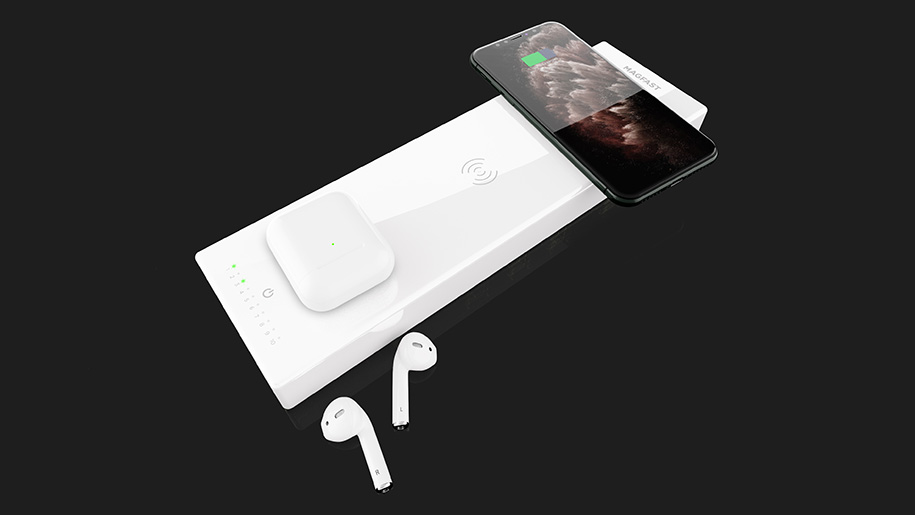Is USB-C the Same as Thunderbolt?

If a piece of your tech needs a charge, there is every chance it receives its boost of power via USB-C or Thunderbolt cables. The thing is, with both looking fairly similar, it wouldn’t be too difficult to get confused about which one is which.
Since the introduction of USB-C, and the debuts of both Thunderbolt 3 and 4, choosing your charging tech has been a little more of a challenge. With connectors that are identically shaped and cables that are physically compatible with one another, it can make knowing what charger is best for you much more difficult.
We looked at the difference between these two types of charging ports so you can keep your tech ticking over.
What is a USB-C charger?
USB-C is perhaps the most common connector and port on the market at the moment. Used in a vast majority of the tech you use day to day, it has fast become an input/output type embraced by phone manufacturers, laptop creators, and power bank designers.
Oval in shape, it has no incorrect way to connect it to a device. Likewise, the cable has exactly the same connector at both ends meaning you can never be confused about which bit goes where when attaching it to an adaptor.
Able to transmit data at speeds of up to 20Gbps and send almost 100 watts of power to a device battery, USB-C is versatile and fast.
There are some examples where USB-C can transmit audio and video signals from your device through to an external monitor. However, for this to be possible, the port will need to support something known as DisplayPort over USB.
There are limitations and not all USB-C devices can deliver the audio and visual elements. A USB hard drive, for example, is unable to output any video whereas an iPad will use USB-C to charge, sync and power a monitor.
What is Thunderbolt?
Thunderbolt has seen a few iterations and the latest, known as 3 and 4, looks just the same in both port and connector. In terms of capability, the Thunderbolt can do the same as the USB-C – it just does it faster. You can even use them combined: a USB-C device can plug into a Thunderbolt 3 or 4 port on a PC, for example, without the use being compromised.
Speed-wise, a Thunderbolt 4 device will see data transfer twice as fast as a USB-C, meaning speeds of up to 40Gbps.
As well as sending data, a Thunderbolt gives you further benefits in both a visual and audio capacity. The Thunderbolt port means just one single Thunderbolt cable is all that is needed to send both power and information to and from a computer. For example, video data could be sent to two or more 60hz 4k external monitors.
Are Thunderbolt chargers the future?
Thunderbolt 3 and 4 have both been adopted by tech giants as a way to utilize rapid data transfer, fast charging and versatile audio and visual capabilities. All late-model Apple Macs and the iPad Pro have embraced it, and some go further, offering fantastic video output functions. A selection of iMacs for example supports dual 6k monitors via the use of Thunderbolt cables.
Stepping away from Apple products, the Thunderbolt can still be found on many Windows devices but mainly just those that are Intel rather than AMD-powered. Featuring on laptops as well as a few desktop computers, the Thunderbolt port is gradually being introduced to external hard drives and expansion docks too.
Thunderbolt, as mentioned earlier, is universally compatible with USB-C tech and so, if you have a device with a Thunderbolt port but only have a USB-C cable, you’ll be able to connect them. The data transfer though will only be at USB-C capabilities.
How can you tell the difference between USB-C and Thunderbolt?
Telling the difference can be a little difficult: a USB-C port that supports Thunderbolt will look pretty much the same as one that doesn’t. Looking at Apple products, for example, there are some with four ports, all of which are Thunderbolt capable, but none will have a marking to indicate that.
In many ways, you will only be able to tell by checking the device spec. With cables, it is more or less the same. In some cases, the cable will show a lightning bolt on it, on others it will not. This means, like with the devices, you’ll need to check the user manual to find out whether it is a Thunderbolt cable or not.
Which should I use – Thunderbolt or USB-C?
It stands to reason that many people would say a Thunderbolt is the option to go for. It is faster, and able to offer you much more but, in many cases, those benefits are not always needed.
On a laptop that charges via USB-C but has both USB-C and Thunderbolt connectors, there is normally no difference between the two ports’ performance for charging.
Another example of the ability to interchange between Thunderbolt and USB-C is when you may need to connect a laptop that supports Thunderbolt to a device that doesn’t. The device will work and operate normally – you just won’t get the benefit of the Thunderbolt data transfer speed.
Furthermore, and making the argument for Thunderbolt perhaps a little weaker, many devices that you attach, such as a printer or a keyboard, don’t even put USB to the test due to the low levels of data transfer required.
The argument for Thunderbolt lies in its speed though. If you work in an environment where rapid data transfer is necessary, or you are regularly copying large video files for example. Thunderbolt is the clear option.
Enjoy rapid charging with MAGFAST premium chargers
At MAGFAST, we know that staying connected is vital in today’s digital world. That is why we have designed a range of premium power banks that allows you to keep going no matter what demands you put on your tech. Whether working in the office or on the go, our six high-performance chargers give your tech the battery boost it needs whenever and wherever it needs it. See them in action at our demo and you might just win $1,000 of high-quality tech gear for yourself.